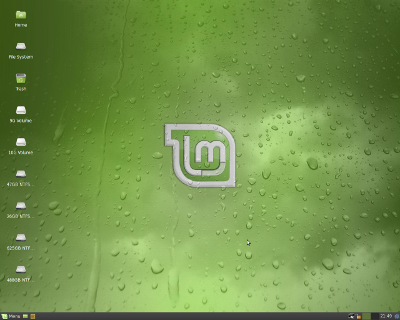Ubuntuに派手なデスクトップやテーマを追加した「Ultimate Edition」
"今回は、前回のLinux Mintに引き続いて、Ubuntuの派生ディストリビューションとして豊富な追加アプリケーションと刺激的なデザイン性により注目を集める「UltimateEdition」(http://ultimateedition.info/)を紹介しよう。・・・"
という記事を読み、試しに My Notebook にインストールしてみる。すでにインストール済みの Ubuntu 9.04 Desktop を置き換えることになる。
Environment: Triple boot system: OpenSolaris 2009.06 + Ubuntu 9.04 Desktop + Windows XP Professional SP3
Platform: Dell Latitude D410; Intel Pentium M730 1.6GHz, Intel 915GM Express 128MB,
2048MB SODIMM 533MHz, Hard drive; 45GB-linux/160GB UATA 5400rpm
Fig-01: Screenshot /Ultimate Edition 2.2 Desktop
on Dell Latitude D410 LCD 1024x768(24bit)
About Ultimate Edition 2.2
同じ Ubuntu の派生ディストリビューションである Linux Mint がエレガントで落ち着いたデザインを採用しているのに対し、Ultimate Edition の方はその対極にあるといえる、超ド派手なデザインが印象的だ。
2009年6月20日にリリースされた Ultimate Edition 2.2 は
Ubuntu 9.04 Jaunty Jackalope をベースにビルドされ、Gnome Desktop を採用している。
This release was built from Ubuntu Jaunty Jackalope with all the goodies
pre-added you have come to love in prior Ultimate Edition releases & all upgrades pre-installed for your convenience. This release has 2 kernels 2.6.28-13 & 2.6.28-11 selectable at boot time increasing your chances of success.
Fig-02: Ultimate Edition Home http://ultimateedition.info/
Browser: Firefox 3.5.2 x86 ja
参考;
最新リリース: Ultimate Edition 2.3
2009年7月23日にリリースされた Ultimate Edition 2.3 では、Gnome と KDE の両方の Desktop 環境を得られるし、いくつかの新機能が盛り込まれている。
Ultimate Edition 2.3 was built off
Ultimate Edition 2.2 (Ubuntu Jaunty Jackalope based) all upgrades pre-installed as of current. This release was built to satisfy the users of KDE. With this distro you get the best of both worlds Gnome & KDE and the following additional environments user selectable at login window / software (specifically):
KDE Desktop environment (both),
XFCE Desktop environment (x64),XBMC Media center (x64),
Lanshark – Filesharing application for local area networks (x86),
Clamtk – GUI based Virus scanner (x86),
A new theme (both)
1. Download
Ultimate Edition 2.2 の x86 ISO Image を
University of Maryland からダウンロードする。
$HOME/[your downloaded file stored directory] に移動して、
% wget http://home.paulschou.com/pub/ultimate/ultimate-edition-2.2-x86.iso
Release Name: Ultimate Edition 2.2
Architecture: x86 (32bit)
Code base: Jaunty
File size: 2.0 GB (2,132,037,632 bytes)
MD5SUM: ea8e75283ab13fcfc90ded4961acc586
Screencast: Youtube
Download: Main, University of Maryland, Unixheads, Linux Freedom, Torrent
checksum;
% md5sum ultimate-edition-2.2-x86.iso
ea8e75283ab13fcfc90ded4961acc586 ultimate-edition-2.2-x86.iso ; okey!
2. Burn the iso image file to DVD-R/RW Disc with DVD authoring tools
Brasero, や Nero などの DVD 編集ソフトを利用して Windoz Box 上で DVD-R/RW を作成する。
3.Start-up with Live DVD, Ultimate Edition 2.2 (x86)
4.Install a Ultimate Edition 2.2 (x86) to the selected partition on my Hard drive.
Live CD の Desktop 上の Install icon をクリックすると 表示されるインストール設定画面の問いかけに従って作業を進める。 言語を日本語に、Timezone を日本(Tokyo)に・・・Ubuntu 9.04 Jaunty Desktop と同様である。
# Partitioning:
$ sudo fdisk -l
ディスク /dev/sda: 160.0 GB, 160041885696 バイト
ヘッド 255, セクタ 63, シリンダ 19457
Units = シリンダ数 of 16065 * 512 = 8225280 バイト
Disk identifier: 0xde27ca4f
デバイス ブート 始点 終点 ブロック Id システム
/dev/sda1 1 5222 41945683+ 7 HPFS/NTFS
/dev/sda2 5223 7833 20972857+ 7 HPFS/NTFS
/dev/sda3 * 7834 13054 41937682+ bf Solaris
/dev/sda4 13056 19457 51424065 5 拡張領域
/dev/sda5 13056 13071 128488+ 83 Linux
/dev/sda6 13072 16183 24997108+ 83 Linux
/dev/sda7 16184 16370 1502046 82 Linux スワップ / Solaris
/dev/sda8 16371 19457 24796296 83 Linux
# システムの起動は OpenSolaris の Grub を利用して Boot Menu の選択肢から適宜選んでおこなう。したがって、ここでは /dev/sda の先頭 MBR にはインストールせず、/dev/sda5 (hd0,4) の先頭にイントールしておく設定とする。
/dev/sda5 は /boot, /dev/sda6 は /, /dev/sda7 は swap としてパーティション・初期化する。
/dev/sda8は /home として、既存データを利用するため、初期化しない。
ただし、Gnome Desktop はデフォルト設定に戻しておくので ・・・事前に $HOME/hoge-user 以下の Gnome, nautilus 関連設定ファイルを削除しておく。
5. Reboot your system.
6. Boot up the OpenSolaris 2009.06
7. Edit the Grub boot menu ;"/boot/grub/menu.lst" on the OpenSolaris 2009.06.
on my environment:
# cat /boot/grub/menu.lst on Ultimate Edition 2.2
copy the following scripts lines to /boot/grub/menu.lst on the OpenSolaris 2009.06
*********************************************************************
title Ubuntu 9.04, kernel 2.6.28-15-generic
# uuid f5bf293a-5b37-464a-b6c0-cdc43b2f02da
root (hd0,4)
kernel /vmlinuz-2.6.28-15-generic root=UUID=008fad63-a243-435a-b71d-8f1c5e078898 ro quiet splash
initrd /initrd.img-2.6.28-15-generic
quiet
title Ubuntu 9.04, kernel 2.6.28-15-generic (recovery mode)
# uuid f5bf293a-5b37-464a-b6c0-cdc43b2f02da
root (hd0,4)
kernel /vmlinuz-2.6.28-15-generic root=UUID=008fad63-a243-435a-b71d-8f1c5e078898 ro single
initrd /initrd.img-2.6.28-15-generic
title Ubuntu 9.04, memtest86+
uuid f5bf293a-5b37-464a-b6c0-cdc43b2f02da
kernel /memtest86+.bin
quiet
*************************************************************************
$ vi /boot/grub/menu.lst
copy the above"Ultimate Edition" boot menu lines to the OpenSolaris one as follows.
# This configured grub menu is available for the triple boot system.
$ cat /boot/grub/menu.lst ( ln -s /rpool/boot/grub/menu.lst /boot/grub/menu.lst)
# ****************************************************
# /boot/grub/menu.lst on OpenSolaris 2009.06 release.
# Last modefied by Baian, Aug/18/2009 18:20 JST
#****************************************************
#
splashimage /boot/grub/splash.xpm.gz
background 215ECA
timeout 15
default 0
#---------- ADDED BY BOOTADM - DO NOT EDIT ----------
# 00 title opensolaris-5 verbose mode
title opensolaris 2009.06 based on snv_111b (verbose mode)
findroot (pool_rpool,2,a)
bootfs rpool/ROOT/opensolaris-5
kernel$ /platform/i86pc/kernel/$ISADIR/unix -B $ZFS-BOOTFS -v
module$ /platform/i86pc/$ISADIR/boot_archive
# 01 title opensolaris-5 graphics splashy mode
title opensolaris 2009.06 based on snv_111b (splashy mode)
findroot (pool_rpool,2,a)
bootfs rpool/ROOT/opensolaris-5
splashimage /boot/solaris.xpm
foreground d25f00
background 115d93
kernel$ /platform/i86pc/kernel/$ISADIR/unix -B $ZFS-BOOTFS,console=graphics
module$ /platform/i86pc/$ISADIR/boot_archive
#============ End of LIBBE entry =============
#02 title opensolaris-6
title opensolaris 2010.02 preview 2nd-release based on snv_118 (verbose mode)
findroot (pool_rpool,2,a)
bootfs rpool/ROOT/opensolaris-6
kernel$ /platform/i86pc/kernel/$ISADIR/unix -B $ZFS-BOOTFS -v
module$ /platform/i86pc/$ISADIR/boot_archive
#---------- ADDED BY BOOTADM - DO NOT EDIT ----------
# 03 title xVM-Xen
title Solaris xVM
findroot (pool_rpool,2,a)
kernel$ /boot/$ISADIR/xen.gz
module$ /platform/i86xpv/kernel/$ISADIR/unix /platform/i86xpv/kernel/$ISADIR/unix -B $ZFS-BOOTFS
module$ /platform/i86pc/$ISADIR/boot_archive
#============ End of LIBBE entry =============
#---------------------END BOOTADM--------------------
#
# Unknown partition of type 5 found on /dev/rdsk/c9d0p0 partition: 4
# It maps to the GRUB device: (hd1,3) .
#
# 04
title Ubuntu 9.04, kernel 2.6.28-15-generic (Ultimate-Edition)
# uuid f5bf293a-5b37-464a-b6c0-cdc43b2f02da
root (hd0,4)
kernel /vmlinuz-2.6.28-15-generic root=UUID=008fad63-a243-435a-b71d-8f1c5e078898 NETWORKING_IPV6=no ro video=vesa:ywrap,mtrr vga=0x317
initrd /initrd.img-2.6.28-15-generic
# 05
title Ubuntu 9.04, kernel 2.6.28-15-generic (recovery mode)
# uuid f5bf293a-5b37-464a-b6c0-cdc43b2f02da
root (hd0,4)
kernel /vmlinuz-2.6.28-15-generic root=UUID=008fad63-a243-435a-b71d-8f1c5e078898 NETWORKING_IPV6=no ro single video=vesa:ywrap,mtrr vga=0x317
initrd /initrd.img-2.6.28-15-generic
# 06
title Ubuntu 9.04, memtest86+
#uuid f5bf293a-5b37-464a-b6c0-cdc43b2f02da
root (hd0,4)
kernel /memtest86+.bin
quiet
#---------------------END BOOTADM--------------------
# 07
title Windows XP professional +SP3
root (hd0,0)
chainloader +1
************************************************************
kernel line : NETWORKING_IPV6=no は IPV6 を Disable にするための、
video=vesa:ywrap,mtrr vga=0x317 は vesa frame buffer を有効にして、
system boot 時の verbos mode の画面サイズを規定する。
ここでは、vga=0x317=1024x768 とした。
baian@saturn:~$ pfexec bootadm list-menu
the location for the active GRUB menu is: /rpool/boot/grub/menu.lst
default 0
timeout 15
0 opensolaris 2009.06 based on snv_111b (verbose mode)
1 opensolaris 2009.06 based on snv_111b (splashy mode)
2 opensolaris 2010.02 preview 2nd-release based on snv_118 (verbose mode)
3 Solaris xVM
4 Ubuntu 9.04, kernel 2.6.28-15-generic (Ultimate-Edition)
5 Ubuntu 9.04, kernel 2.6.28-15-generic (recovery mode)
6 Ubuntu 9.04, memtest86+
7 Windows XP professional +SP3
Screenshots: