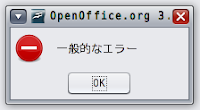OpenSolaris preview Development build b132 がリリースされた。
さっそく、 My Notebook PC (dev. b128a) を b132 にアップデートしてみる。
昨年末以来話題沸騰?の b130, b131 で問題となっていた、日本語ロケール(ja_JP.UTF-8) を設定すると GDM(Gnome Display Manager) ログインができない!という Bug は フィックスされているそうな。
Release Note はここを閲覧 ↓
[indiana-discuss] OpenSolaris package repository update, development build 132, x86/x64/SPARC
*.iso, *.usb イメージは
ここからダウンロードできる。↓
Thur Feb 04 2010 New OpenSolaris preview, based on build 132, is available!
# アップデート前の環境:
dev. build b128a をクリーンインストールしたのちに、gcc-dev, SUNWgftp のみ追加インストールした。
$ uname -a
SunOS satellite 5.11 snv_128a i86pc i386 i86pc Solaris
Platform: Toshiba dynabook Satellite J50 173L/5X
Stage-1: Development Build のアップデート(b128a to b129):
Stage-2: Development Build のアップデート(b129 to b132):
# pkg install SUNWipkg して # pkg image-update するのが定石であるが、今回は別法で build b129 にアップデートした後に、さらに b132 にアップデートを試みる。
*.iso または *.usb イメージをダウンロードせずに、アップデート対象の新しい boot environment を作成し、これを /mnt directory にマウントしてから、アップデートする build 対応の entire パッケージをインストールすることで、Dev. build をアップデートしてしまおうというものだ。
参考にしたのはここ ↓
The Observatory / Updating To A Specific Development Build
Stage-1: Development Build のアップデート(b128a to b129):
Step-1: root になる。
baian@satellite:~$ pfexec su
GDM (Gnome Display Manager) を一時的に無効にして、コンソールで作業を行なう。
baian@satellite:~# svcadm disable -t svc:/application/graphical-login/gdm:default
コンソールにログイン後に、Locale を Eng(USA): C locale に変更しておく。
baian@satellite:~# env LC_ALL=C
Step-2: 現在の IPS repository が /dev であることを確認しておく。
baian@satellite:~# pkg refresh --full
baian@satellite:~# pkg publisher
PUBLISHER TYPE STATUS URI
opensolaris.org (preferred) origin online http://pkg.opensolaris.org/dev/
baian@satellite:~# pkg install SUNWipkg
No updates necessary for this image.
Step-3: アップデートしたい build 対応の新しいブート環境(BE:boot environment) を作成する。
baian@satellite:~# beadm create snv_129
Step-4: 新しいブート環境を /mnt directory にマウントする。
baian@satellite:~# beadm mount snv_129 /mnt
Step-5: マウントされた新しいブート環境に対応した entire package をインストールする。
entire パッケージは、OpenSolaris distro. を生成させるのに必要なすべてのその他のパッケージの依存性を取り持つ meta-package なのだす。
それで、entire package をインストールすれば、Distribution 全体を効果的にインストールすることができる。
# entire package の内容を確認する。
baian@satellite:~# pkg contents -m entire | more
# すべてのリリースに対応した entire package のリストを閲覧するには、
baian@satellite:~# pkg list -avf entire
FMRI STATE UFOXI
pkg://opensolaris.org/entire@0.5.11,5.11-0.132:20100130T123058Z known u----
pkg://opensolaris.org/entire@0.5.11,5.11-0.131:20100115T044400Z known u----
pkg://opensolaris.org/entire@0.5.11,5.11-0.130:20091219T044839Z known u----
pkg://opensolaris.org/entire@0.5.11,5.11-0.129:20091205T134302Z known u----
pkg://opensolaris.org/entire@0.5.11,5.11-0.128:20091125T051747Z installed -----
pkg://opensolaris.org/entire@0.5.11,5.11-0.127:20091111T131831Z known u----
pkg://opensolaris.org/entire@0.5.11,5.11-0.126:20091022T214456Z known u----
# ここで、dev. b129 に移行させるために、/mnt に新たにマウントしたブート環境に適応した entire package をインストールする。ここでは、entire@0.5.11,5.11-0.129 を選択する。
baian@satellite:~# pkg -R /mnt install entire@0.5.11,5.11-0.129
Step-6: /mnt にインストールした build b129 を有効にするために
boot archive をアップデートする。
baian@satellite:~# bootadm update-archive -R /mnt
updating /mnt//platform/i86pc/boot_archive
updating /mnt//platform/i86pc/amd64/boot_archive
Step-7: 新しいブート環境:BE をアンマウントする。
baian@satellite:~# beadm unmount snv_129
Step-8: 新しいブート環境:BE をアクティブにする。
baian@satellite:~# beadm activate snv_129
baian@satellite:~# beadm list
BE Active Mountpoint Space Policy Created
-- ------ ---------- ----- ------ -------
opensolaris N - 154.58M static 2010-02-06 12:13
snv_129 R - 6.09G static 2010-02-06 15:11
Step-9: システムを再起動する。
baian@satellite:~# reboot (or # init 6)
Step-10: Grub Boot Menu で dev.b129 を選択して起動させる。
baian@satellite:~$ cat /rpool/boot/grub/menu.lst
splashimage /boot/grub/splash.xpm.gz
background 215ECA
timeout 15
default 2
#---------- ADDED BY BOOTADM - DO NOT EDIT ----------
title OpenSolaris Development snv_128a X86
findroot (pool_rpool,2,a)
bootfs rpool/ROOT/opensolaris
# splashimage /boot/solaris.xpm
# foreground d25f00
# background 115d93
kernel$ /platform/i86pc/kernel/$ISADIR/unix -B $ZFS-BOOTFS -v
module$ /platform/i86pc/$ISADIR/boot_archive
#---------------------END BOOTADM--------------------
title Windows XP professional +SP3
rootnoverify (hd0,0)
chainloader +1
title OpenSolaris preview Development based on snv_129 x86
findroot (pool_rpool,2,a)
bootfs rpool/ROOT/snv_129
# splashimage /boot/solaris.xpm
# foreground d25f00
# background 115d93
kernel$ /platform/i86pc/kernel/$ISADIR/unix -B $ZFS-BOOTFS -v
module$ /platform/i86pc/$ISADIR/boot_archive
#============ End of LIBBE entry =============
baian@satellite:~$ more /etc/release
OpenSolaris Development snv_129 X86
Copyright 2009 Sun Microsystems, Inc. All Rights Reserved.
Use is subject to license terms.
Assembled 04 December 2009
baian@satellite:~$ pfexec beadm list
BE Active Mountpoint Space Policy Created
-- ------ ---------- ----- ------ -------
opensolaris - - 154.58M static 2010-02-06 12:13
snv_129 NR / 6.10G static 2010-02-06 15:11
Stage-2: Development Build のアップデート(b129 to b132):
Stage-1 の Dev. b128a から b129 へのアップデート手順 Step-1 〜 Step-10 と同様に作業を進める。
Step-1: baian@satellite:~$ pfexec su
Step-2: baian@satellite:~# pkg install SUNWipkg
Step-3: baian@satellite:~# beadm create snv_132
Step-4: baian@satellite:~# beadm mount snv_132 /mnt
Step-5: baian@satellite:~# pkg -R /mnt install entire@0.5.11,5.11-0.132
Step-6: baian@satellite:~# bootadm update-archive -R /mnt
Step-7: baian@satellite:~# beadm unmount snv_132
Step-8: baian@satellite:~# beadm activate snv_132
baian@satellite:~# beadm list
Step-9: baian@satellite:~# reboot (or # init 6)
Step-10: Boot up from OpenSolaris dev. build b132.
とりあえず、OpenSolaris dev.b132 にアップデートできた。
追加パッケージのインストールとアプリケーションの諸設定はのちほど。
baian@satellite:~$ more /etc/release
OpenSolaris Development snv_132 X86
Copyright 2010 Sun Microsystems, Inc. All Rights Reserved.
Use is subject to license terms.
Assembled 29 January 2010
baian@satellite:~$ cat /rpool/boot/grub/menu.lst
splashimage /boot/grub/splash.xpm.gz
background 215ECA
timeout 15
default 3
#---------- ADDED BY BOOTADM - DO NOT EDIT ----------
title OpenSolaris Development snv_128a X86
findroot (pool_rpool,2,a)
bootfs rpool/ROOT/opensolaris
# splashimage /boot/solaris.xpm
# foreground d25f00
# background 115d93
kernel$ /platform/i86pc/kernel/$ISADIR/unix -B $ZFS-BOOTFS -v
module$ /platform/i86pc/$ISADIR/boot_archive
#---------------------END BOOTADM--------------------
title Windows XP professional +SP3
rootnoverify (hd0,0)
chainloader +1
# Unknown partition of type 0 found on /dev/rdsk/c5d0p0 partition: 4
# It maps to the GRUB device: (hd1,3) .
title OpenSolaris preview Development based on snv_129 x86
findroot (pool_rpool,2,a)
bootfs rpool/ROOT/snv_129
# splashimage /boot/solaris.xpm
# foreground d25f00
# background 115d93
kernel$ /platform/i86pc/kernel/$ISADIR/unix -B $ZFS-BOOTFS -v
module$ /platform/i86pc/$ISADIR/boot_archive
#============ End of LIBBE entry =============
title OpenSolaris preview Development based on snv_132 x86
findroot (pool_rpool,2,a)
bootfs rpool/ROOT/snv_132
# splashimage /boot/solaris.xpm
# foreground d25f00
# background 115d93
kernel$ /platform/i86pc/kernel/$ISADIR/unix -B $ZFS-BOOTFS -v
module$ /platform/i86pc/$ISADIR/boot_archive
#============ End of LIBBE entry =============