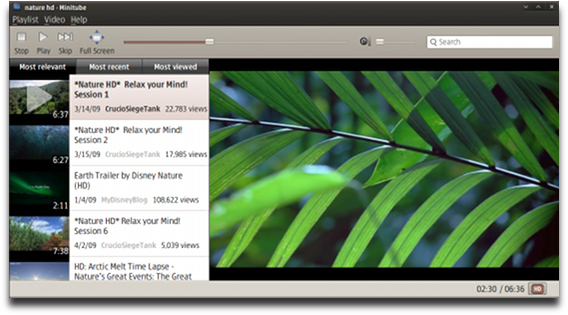How to install webmin for Linux Mint 14 "Nadia"
ここでは、My Legacy dynabook Satellite J-50 に導入した Linux Mint 14 "nadia" に、Webmin 1.620 をインストールしてみる。
Webmin is a web-based interface for system administration for Unix. Using any modern web browser, you can setup user accounts, Apache, DNS, file sharing and much more. Webmin removes the need to manually edit Unix configuration files like /etc/passwd, and lets you manage a system from the console or remotely.
See the standard modules page for a list of all the functions built into Webmin, or check out the screenshots.
Webmin はGUIでLinuxのシステム管理・各種設定を行うツールだ。Webブラウザでユーザーアカウントの管理やApache、DNS、ファイル共有などのサーバの設定、RAIDといったハードウェア設定などが可能だ。◆ How to install webmin for Linux Mint 14 "nadia"
Webmin は Perl で書かれたCGIプログラム群で構成されており、LinuxだけでなくFreeBSDやMac OS、Solaris、HP-UXなどさまざまなOSで使用できる。
また、Webブラウザがフロントエンドであるため、WindowsやMacOSなどが動作しているほかのPCから操作できる(Webminの設定で、外部からのアクセスを許可する必要がある)。
refer. : http://www.ubuntugeek.com/how-to-install-webmin-on-ubuntu-12-10-quantal-server.html
Now you need to install webmin from APT repository.
APT レポジトリから Webmin をインストールする。
1) Execute some editor and edit the /etc/apt/sources.list file and add the following lines.
適当なエディタを起動して、/etc/apt/sources.list を編集し、以下の二行を追加する。
deb http://download.webmin.com/download/repository sarge contrib
deb http://webmin.mirror.somersettechsolutions.co.uk/repository sarge contrib
2) Save and exit the file.
ファイルを保存し、終了する。
3) Now you need to download GPG key.
以下のコマンドを与えて、GPG鍵をダウンロードする。
$ wget http://www.webmin.com/jcameron-key.asc
$ sudo apt-key add jcameron-key.asc
4) Update source list.
sources.list をアップデートする。
$ sudo apt-get update
5) Install webmin using the following command
つぎのコマンドによって Webmin をインストールする。
$ sudo apt-get install webmin
--------------------------------------------------------------------------------------
How to Install webmin for Linux Mint on My dynabook Satellite J50 :
--------------------------------------------------------------------------------------
1) /etc/apt/sources.list を編集
baian@dynabook-Satellite-J50 ~ $ sudo vi /etc/apt/sources.list
[sudo] password for baian:
deb http://download.webmin.com/download/repository sarge contrib
deb http://webmin.mirror.somersettechsolutions.co.uk/repository sarge contrib
2) GPG鍵をダウンロード
baian@dynabook-Satellite-J50 ~ $ wget http://www.webmin.com/jcameron-key.asc
--2013-03-22 07:54:20-- http://www.webmin.com/jcameron-key.asc
www.webmin.com (www.webmin.com) をDNSに問いあわせています... 216.34.181.97
www.webmin.com (www.webmin.com)|216.34.181.97|:80 に接続しています... 接続しました。
HTTP による接続要求を送信しました、応答を待っています... 200 OK
長さ: 1320 (1.3K) [text/plain]
`jcameron-key.asc' に保存中
100%[======================================>] 1,320 --.-K/s 時間 0.006s
2013-03-22 07:54:21 (226 KB/s) - `jcameron-key.asc' へ保存完了 [1320/1320]
baian@dynabook-Satellite-J50 ~ $ sudo apt-key add jcameron-key.asc
OK
3) sources.list をアップデート
baian@dynabook-Satellite-J50 ~ $ sudo apt-get update
4) Webmin のインストール
Succeeded to install webmin 1.620 for Linux Mint 14 on My dynabook Satellite J-50.
baian@dynabook-Satellite-J50 ~ $ sudo apt-get install webmin
パッケージリストを読み込んでいます... 完了
依存関係ツリーを作成しています
状態情報を読み取っています... 完了
以下の特別パッケージがインストールされます:
apt-show-versions libauthen-pam-perl
以下のパッケージが新たにインストールされます:
apt-show-versions libauthen-pam-perl webmin
アップグレード: 0 個、新規インストール: 3 個、 削除: 0 個、保留: 9 個。
21.1 MB のアーカイブを取得する必要があります。
この操作後に追加で 134 MB のディスク容量が消費されます。
続行しますか [Y/n]? y
取得:1 http://download.webmin.com/download/repository/ sarge/contrib webmin all 1.620 [21.0 MB]
取得:2 http://archive.ubuntu.com/ubuntu/ quantal/universe libauthen-pam-perl i386 0.16-2build2 [27.9 kB]
取得:3 http://archive.ubuntu.com/ubuntu/ quantal/universe apt-show-versions all 0.19+nmu1 [33.5 kB]
21.1 MB を 1分 52秒 で取得しました (188 kB/s)
以前に未選択のパッケージ libauthen-pam-perl を選択しています。
(データベースを読み込んでいます ... 現在 299590 個のファイルとディレクトリがインストールされています。)
(.../libauthen-pam-perl_0.16-2build2_i386.deb から) libauthen-pam-perl を展開しています...
以前に未選択のパッケージ apt-show-versions を選択しています。
(.../apt-show-versions_0.19+nmu1_all.deb から) apt-show-versions を展開しています...
以前に未選択のパッケージ webmin を選択しています。
(.../archives/webmin_1.620_all.deb から) webmin を展開しています...
man-db のトリガを処理しています ...
ureadahead のトリガを処理しています ...
ureadahead will be reprofiled on next reboot
libauthen-pam-perl (0.16-2build2) を設定しています ...
apt-show-versions (0.19+nmu1) を設定しています ...
** initializing cache. This may take a while **
webmin (1.620) を設定しています ...
Webmin install complete. You can now login to https://dynabook-Satellite-J50:10000/
as root with your root password, or as any user who can use sudo
to run commands as root.
ureadahead のトリガを処理しています ...
baian@dynabook-Satellite-J50 ~ $
****************************************************************************************************
無事に、Webmin 1.620 がインストールされた。
Webminの画面を表示するには、Webブラウザを起動して、設定を行うPCのポート10000にSSLでアクセスする。たとえば、
https://localhost:10000 ローカルからアクセスする場合
https://dynabook-Satellite-J50:10000/ ホスト名を入力してアクセスする場合
https://192.168.0.1:10000 IPアドレスを入力してアクセスする場合
すると、ユーザー名とパスワードを入力する画面が表示される。
ユーザー名(root)とパスワードを入力して[Login]ボタンをクリックすると、Webminの画面が表示される。
画面左サイドに並ぶ7つのカテゴリのいずれかをクリックすると、各カテゴリに属する詳細な設定項目が表示される。それぞれのカテゴリで設定できる内容は次のようなものだ。
カテゴリ 設定の内容
Webmin Webmin自身やユーザー用モジュール、作業ログ、Webmin用のユーザーアカウントなど
システム ユーザーパスワードの変更やユーザーアカウントの作成/削除/編集、システムログの表示、RPMパッケージのインストール/アンインストールなど
サーバ Apacheやインターネットサービス、Postfix、ProFTPD、Samba、PostgreSQL、qmail、DNS、Squidなど
その他 Perlモジュールの管理やコマンドシェルの実行、ファイルマネージャの実行など
ネットワーク ファイアウォールなど
ハードウェア RAIDシステムやネットワークインターフェイス、ディスクのパーティション、GRUB、LILOなど
Cluster クラスタに関する各種設定など
ここに挙げたのは、Webminで設定可能な項目の一部分である。設定可能な項目の詳細については、Webmin 本家の standard modules page を参照しつつ、実際にWebminを操作して確認してみよう。
See the standard modules page for a list of all the functions built into Webmin, or check out the screenshots.
なお、ディストリビューションに含まれているWebminは、バージョンが古い可能性がある。古いバージョンには、セキュリティホールがあることが多いので、実際に使用する前に、最新版にアップデートしよう。Webminには、自分自身をアップデートする機能があるので、それを利用して最新版に更新すると便利だ。
Webminのアップデート作業は、[Webmin]カテゴリの[Webminの設定]-[Webminのアップグレード]を選択する。次に、表示されるオプションから[www.webmin.comからの最新バージョン]を選択して、[Webminのアップグレード]ボタンをクリックする。画面の指示に従って作業を進めると、アップデート作業は終了だ。
なお、アップデートを行うと、言語の設定がデフォルト(英語)に戻ってしまう。日本語にするには、[Webmin]カテゴリの[Webmin設定]-[言語とテーマの変更]を選択して、言語の一覧から[Japanese(JA_JP.UTF8)]を選択する。
見た目の[テーマ]についても、ここで選択・変更が可能である。
 |
| Webmin -[言語とテーマの変更] |
 |
| Webmin - デフォルトテーマを選択 |
 |
| Webmin - 古い webmin テーマを選択 |