System Environment:
試用中のシステム環境について:
- Platform:
Toshiba Satellite J50 173L/5X: Intel Pentium M740, Intel 915GM, RAM 2048MB(533MHz), HDD 80GiB, LAN Marvell 88E8053 PCI-E Giga-Ethernet.
- Operating System:
$ uname -a
SunOS satellite 5.11 snv_134 i86pc i386 i86pc Solaris
■ Installation:
ここでは、インストールする際に必要な手順について説明する。
Here are the steps necessary to install it.
Webmin パッケージはデフォルトのリポジトリにあるので、インストールするには端末を起動して以下のコマンドを与える。
Webmin package exists in the default repository, so to install it, open a terminal and run:
$ pfexec pkg install -v system/management/webmin@1.340-0.134
インストール中の履歴は以下のとおり。
Solver: [ Variables: 1047 Clauses: 7174 Iterations: 1 State: Succeeded]
Timings: [phase 1: 2.156, phase 2: 1.013, phase 3: 8.364, phase 4: 0.000, phase 5: 0.000, phase 6: 0.000, phase 7: 0.066, phase 8: 2.097, phase 9: 0.000, phase 10: 1.688, phase 11: 0.088, phase 12: 0.289]
Maintained incorporations:
pkg://opensolaris.org/consolidation/gfx/gfx-incorporation@0.5.11,5.11-0.134:20100302T010435Z
pkg://opensolaris.org/consolidation/man/man-incorporation@0.5.11,5.11-0.134:20100302T010603Z
pkg://opensolaris.org/consolidation/SunVTS/SunVTS-incorporation@0.5.11,5.11-0.134:20100302T010332Z
pkg://opensolaris.org/consolidation/ub_javavm/ub_javavm-incorporation@0.5.11,5.11-0.134:20100302T010731Z
pkg://opensolaris.org/consolidation/solaris_re/solaris_re-incorporation@0.5.11,5.11-0.134:20100302T010711Z
pkg://opensolaris.org/consolidation/gnome_l10n/gnome_l10n-incorporation@0.5.11,5.11-0.134:20100302T010458Z
pkg://opensolaris.org/consolidation/cacao/cacao-incorporation@0.5.11,5.11-0.134:20100302T010354Z
pkg://opensolaris.org/consolidation/jdmk/jdmk-incorporation@0.5.11,5.11-0.134:20100302T010540Z
pkg://opensolaris.org/consolidation/dbtg/dbtg-incorporation@0.5.11,5.11-0.134:20100302T010425Z
pkg://opensolaris.org/consolidation/ips/ips-incorporation@0.5.11,5.11-0.134:20100302T010530Z
pkg://opensolaris.org/consolidation/cde/cde-incorporation@0.5.11,5.11-0.134:20100302T010405Z
pkg://opensolaris.org/consolidation/osnet/osnet-incorporation@0.5.11,5.11-0.134:20100302T010625Z
pkg://opensolaris.org/consolidation/vpanels/vpanels-incorporation@0.5.11,5.11-0.134:20100302T010742Z
pkg://opensolaris.org/consolidation/l10n/l10n-incorporation@0.5.11,5.11-0.134:20100302T010551Z
pkg://opensolaris.org/consolidation/X/X-incorporation@0.5.11,5.11-0.134:20100302T010343Z
pkg://opensolaris.org/consolidation/sic_team/sic_team-incorporation@0.5.11,5.11-0.134:20100302T010650Z
pkg://opensolaris.org/consolidation/sunpro/sunpro-incorporation@0.5.11,5.11-0.134:20100302T010721Z
pkg://opensolaris.org/entire@0.5.11,5.11-0.134:20100302T023003Z
pkg://opensolaris.org/consolidation/cns/cns-incorporation@0.5.11,5.11-0.134:20100302T010415Z
pkg://opensolaris.org/consolidation/nspg/nspg-incorporation@0.5.11,5.11-0.134:20100302T010614Z
pkg://opensolaris.org/consolidation/install/install-incorporation@0.5.11,5.11-0.134:20100302T010520Z
pkg://opensolaris.org/consolidation/hcts/hcts-incorporation@0.5.11,5.11-0.134:20100302T010509Z
pkg://opensolaris.org/consolidation/gnome/gnome-incorporation@0.5.11,5.11-0.134:20100302T010446Z
pkg://opensolaris.org/consolidation/xvm/xvm-incorporation@0.5.11,5.11-0.134:20100302T010752Z
pkg://opensolaris.org/consolidation/sfw/sfw-incorporation@0.5.11,5.11-0.134:20100302T010637Z
Package version changes:
None -> pkg://opensolaris.org/system/management/webmin@1.340,5.11-0.134:20100302T064827Z
Actuators:
restart_fmri: svc:/system/manifest-import:default
reboot-needed: false
DOWNLOAD PKGS FILES XFER (MB)
Completed 1/1 15924/15924 16.3/16.3
PHASE ACTIONS
インストールフェイズ 17573/17573
■ インストール後のいくつかの設定手順について:
1. Run the setup utility:
端末を開いて、以下のコマンドを与えて "セットアップユーティリティ" を起動する。
ウエブサーバーポートはデフォルト値:10000 として受諾する。
It only requested one input, web server port, and I just accepted the default of 10000:
$ pfexec /usr/sfw/lib/webmin/setup.sh
セットアップユーティリティ起動後のスクリプト:ウエブサーバーポートをデフォルト値 10000 で受諾すると、ログインユーザとパスワードを入力する間もなく進捗してゆく。
***********************************************************************
* Welcome to the Webmin setup script, version 1.340 *
***********************************************************************
Webmin is a web-based interface that allows Unix-like operating
systems and common Unix services to be easily administered.
Installing Webmin in /usr/sfw/lib/webmin ... # Webmin のインストールディレクトリ
***********************************************************************
Webmin uses separate directories for configuration files and log files.
Unless you want to run multiple versions of Webmin at the same time
you can just accept the defaults.
# Webmin の設定ファイルの置かれるディレクトリと ログファイルの置かれるディレクトリ:
Config file directory [/etc/webmin]: Log file directory [/var/webmin]:
***********************************************************************
Webmin is written entirely in Perl. Please enter the full path to the
Perl 5 interpreter on your system.
Testing Perl ...
Perl seems to be installed ok
***********************************************************************
Operating system name: Sun Solaris
Operating system version: 11
***********************************************************************
Webmin uses its own password protected web server to provide access
to the administration programs. The setup script needs to know :
- What port to run the web server on. There must not be another
web server already using this port.
- The login name required to access the web server.
- The password required to access the web server.
- If the webserver should use SSL (if your system supports it).
- Whether to start webmin at boot time.
Web server port (default 10000): # ウェブサーバーのポートはデフォルト値 10000 でOK.
# ログイン名とログインパスワードを入力する間がない。
Login name (default admin): Login password: ************************
Creating web server config files..
..done
Creating access control file..
..done
Creating start and stop scripts..
..done
Copying config files..
..done
Changing ownership and permissions ..
..done
Running postinstall scripts ..
..done
Attempting to start Webmin mini web server..
..done
***********************************************************************
Webmin has been installed and started successfully. Use your web
browser to go to
http://localhost:10000/
and login with the user name and password you entered previously.
セットアップスクリプトの最後の文節にはちょっと困惑する。というのは、ユーザ名とパスワードを入力する暇がないのだ。
The last sentence of the setup script is a bit confusing, because it never did give me a chance to enter a name and password.
デフォルトでは、root として webmin にログインすることになる。けれども、OpenSolaris で root は role として定義づけられているので、root でのログインは失敗する。(この件ついては RBAC の理解を参照されたい。)
By default, you would log into webmin as root, however, since root is only defined as a role in OpenSolaris (see Understanding RBAC for more on this), this fails to work.
This is logged as bug 6780916 - No access to Webmin once IPS package installed in OpenSolaris 2008.05 or 2008.11 due to RBAC.
1-1. workaround:
幸いにも、簡便な回避策がある。
/etc/webmin/niniserv.users を編集して、ユーザID を付け加えるとよい。
Fortunately, there's an easy workaround. Edit /etc/webmin/miniserv.users and add your user id.
たとえば、以下のようにして、
For example, my file now looks like:
baian@satellite:~$ pfexec vi /etc/webmin/minuserv.users
______________________
root:x:0
baian:x:101
-----------------------
1-2. Change root to your user id.
root を ユーザID に変更する。
すなわち、 /etc/webmin/webmin.acl を編集するとよい。
Then edit /etc/webmin/webmin.acl.
ここには、root ユーザがアクセスする全てのモジュールを含むシングル(ロング)エントリーが存在する。
It has a single (long) entry containing all the modules to which the root user has access.
For example: 例として
baian@satellite:~$ pfexec vi /etc/webmin/webmin.acl
root: acl adsl-client apache at backup-config bandwidth bind8 bsdexports burner
↓
* change root to my user id.
↓
baian: acl adsl-client apache at backup-config bandwidth bind8 bsdexports burner cfengine change-user cluster-copy cluster-cron cluster-passwd cluster-shell cluster-software cluster-useradmin cluster-usermin cluster-webmin cpan cron custom dfsadmin dnsadmin dovecot exports fdisk fetchmail file filter firewall format frox fsdump grub heartbeat hpuxexports htaccess-htpasswd idmapd inetd init inittab ipfilter ipfw ipsec jabber krb5 ldap-client lilo lpadmin lvm mailboxes mailcap majordomo man mon mount mysql net nis openslp pam passwd phpini postfix postgresql ppp-client pptp-client pptp-server procmail proc proftpd pserver qmailadmin quota raid rbac samba sarg sendmail sentry servers sgiexports shell shorewall smart-status smf software spam squid sshd status stunnel syslog syslog-ng telnet time tunnel updown useradmin usermin vgetty webalizer webminlog webmin wuftpd xinetd zones
1-3. Next, restart the service to pick up the changes:
次に、変更を確定させるために SMF で webmin サービスを再起動する。
baian@satellite:~$ pfexec svcadm restart webmin
baian@satellite:~$ svcs -v webmin
STATE NSTATE STIME CTID FMRI
online - 16:03:34 117 svc:/application/management/webmin:default
1-4. Firefox Web Browser を起動して、Webmin にアクセス。
アドレスに http://localhost:10000/ を入力して、OpenSolaris にログインするときと同じユーザ名とパスワードで Webmin にログインする。
Then browse to http://localhost:10000 and log in using the same user name and password that you use the log into OpenSolaris.
もちろん、リモートでシステムを管理する必要がある場合など、ホストの IP アドレスやホスト名を使ってもよい。
Of course you could also use the IP address or host name, which you would need anyhow to administer your system remotely.
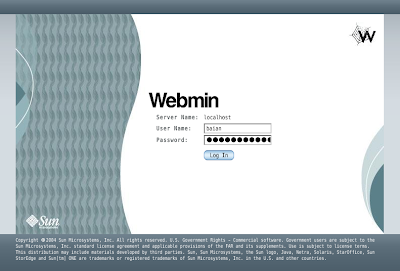 |
| Fig-02: Webmin login using user name and password |
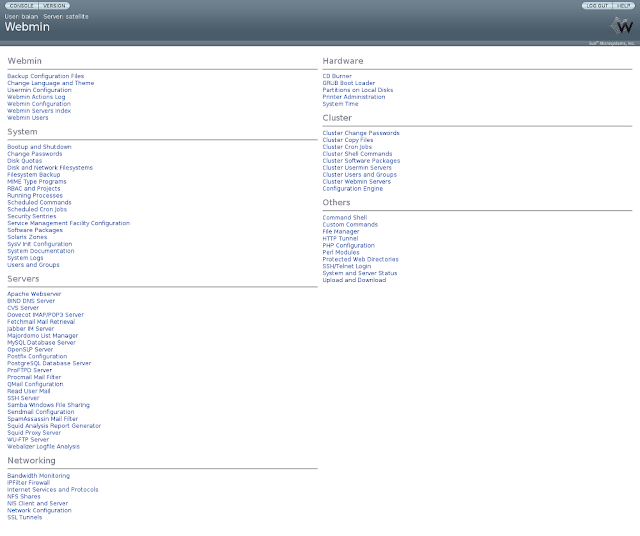 |
| Fig-03: Webmin 1.304 ScreenShot / default Lang and Theme |
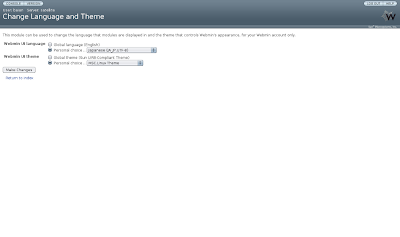 |
| Fig-04: Webmin 1.304 ScreenShot change Lang and Theme |
※ 注記: リモートアクセスの場合には、SSLログインが望ましい。(要・openssl のインストールと Webmin での設定)
baian@satellite:~$ pkg info openssl
名前: library/security/openssl
概要: OpenSSL - a Toolkit for Secure Sockets Layer (SSL v2/v3) and Transport Layer (TLS v1) protocols and general purpose cryptographic library
説明: OpenSSL is a full-featured toolkit implementing the Secure
Sockets Layer (SSL v2/v3) and Transport Layer Security (TLS
v1) protocols as well as a full-strength general purpose
cryptography library.
カテゴリ: System/Security
状態: インストール済み
発行元: opensolaris.org
バージョン: 0.9.8.12
ビルドリリース: 5.11
分岐: 0.134
パッケージ化の日付: 2010年03月02日 04時12分09秒
サイズ: 9.75 MB
FMRI: pkg://opensolaris.org/library/security/openssl@0.9.8.12,5.11-0.134:20100302T041209Z
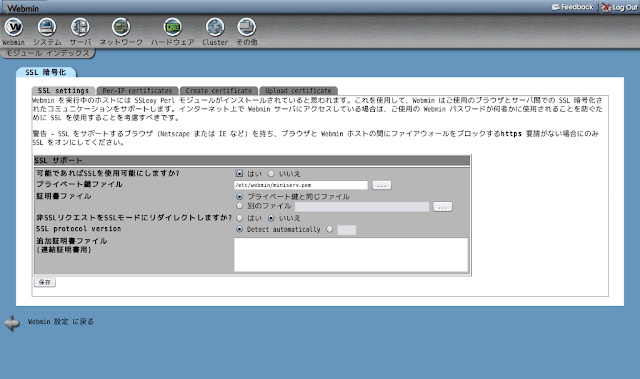 |
| Fig-05: Webmin 1.304 ScreenShot SSL Settings |
Webminの画面を表示するには、Webブラウザを起動して、設定を行うPCのポート10000にSSLでアクセスする。
| |
https://localhost:10000 |
|
ローカルからアクセスする場合 |
| |
https://hostname:10000 |
|
ホスト名を入力してアクセスする場合 |
| |
https://192.168.0.2:10000 |
|
IPアドレスを入力してアクセスする場合 |

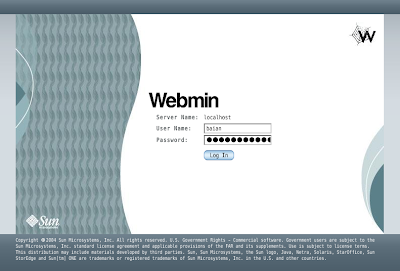
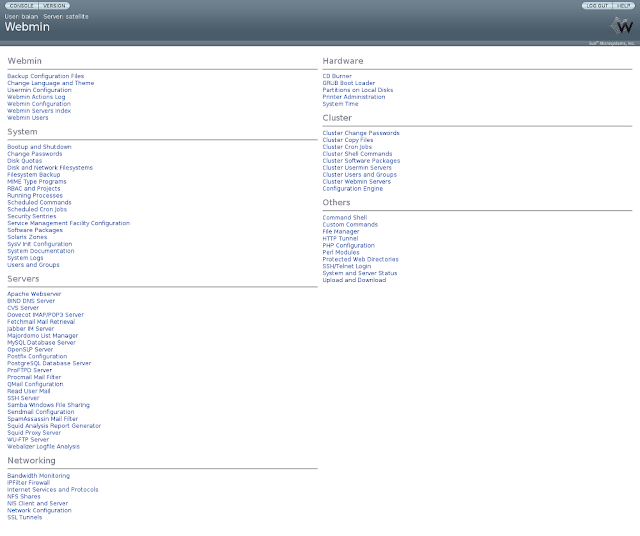
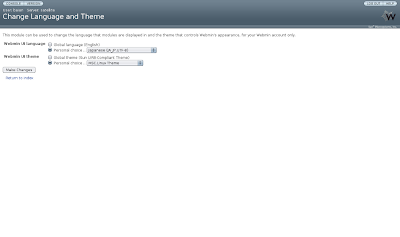
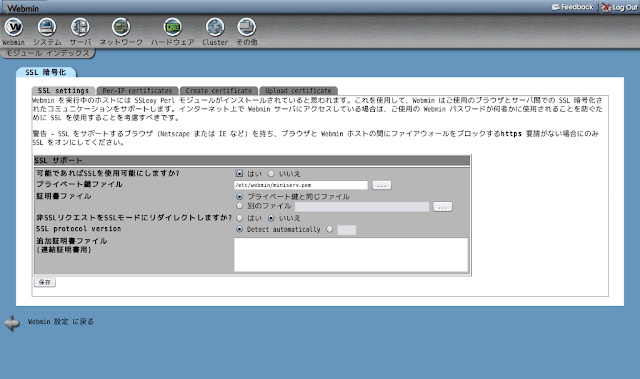


0 Comments::
Post a Comment